If you take sales order deposits, you may know the difficulties of the out-of-the-box Business Central feature. With iSolutions, our deposit feature does not lock up the sales order. Once you take a deposit, you can go back and freely add any additional line items that you may need, such as freight. Our solution also gives you the ability to take multiple deposits if needed.
Our latest feature, the configurable link, works with our hosted payment page. You can choose the amount you’d like to charge your customer for their deposit, and send it out to them right from the sales order.
Let’s go over how to do it!
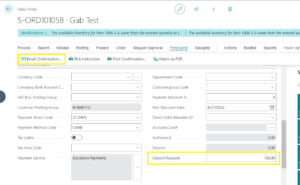
Open Business Central, create a new sales order, and add any line items you need to charge for. Once it is filled out properly, you can scroll down to the “Deposit Request” field, and add in the amount you’d like to charge your customer. Once that is filled out, it is as simple as going to Print/Send > Email Confirmation.
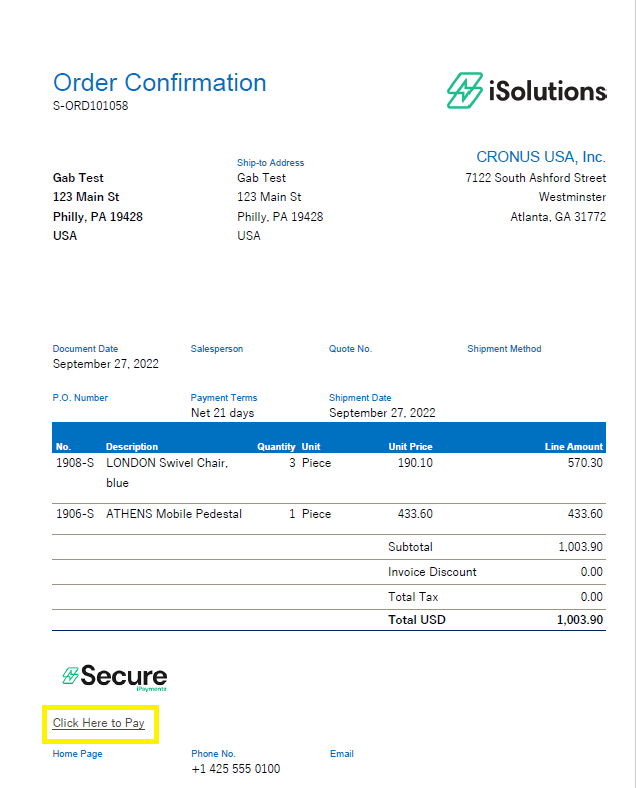
Your customer will receive an email with a “Click to Pay” link, that will bring them to your hosted payment page.
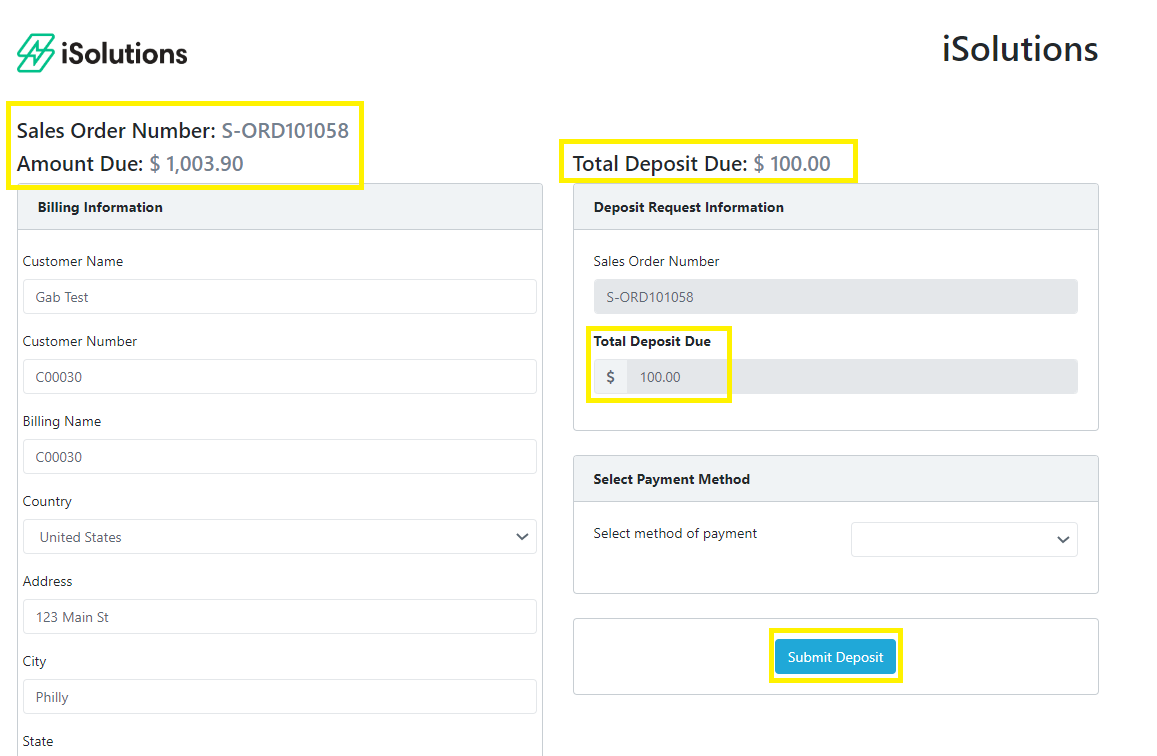
Once they are on this page, they will see the total amount for the order, as well as the deposit they are paying today. They can choose to pay via credit/debit card, or ACH.
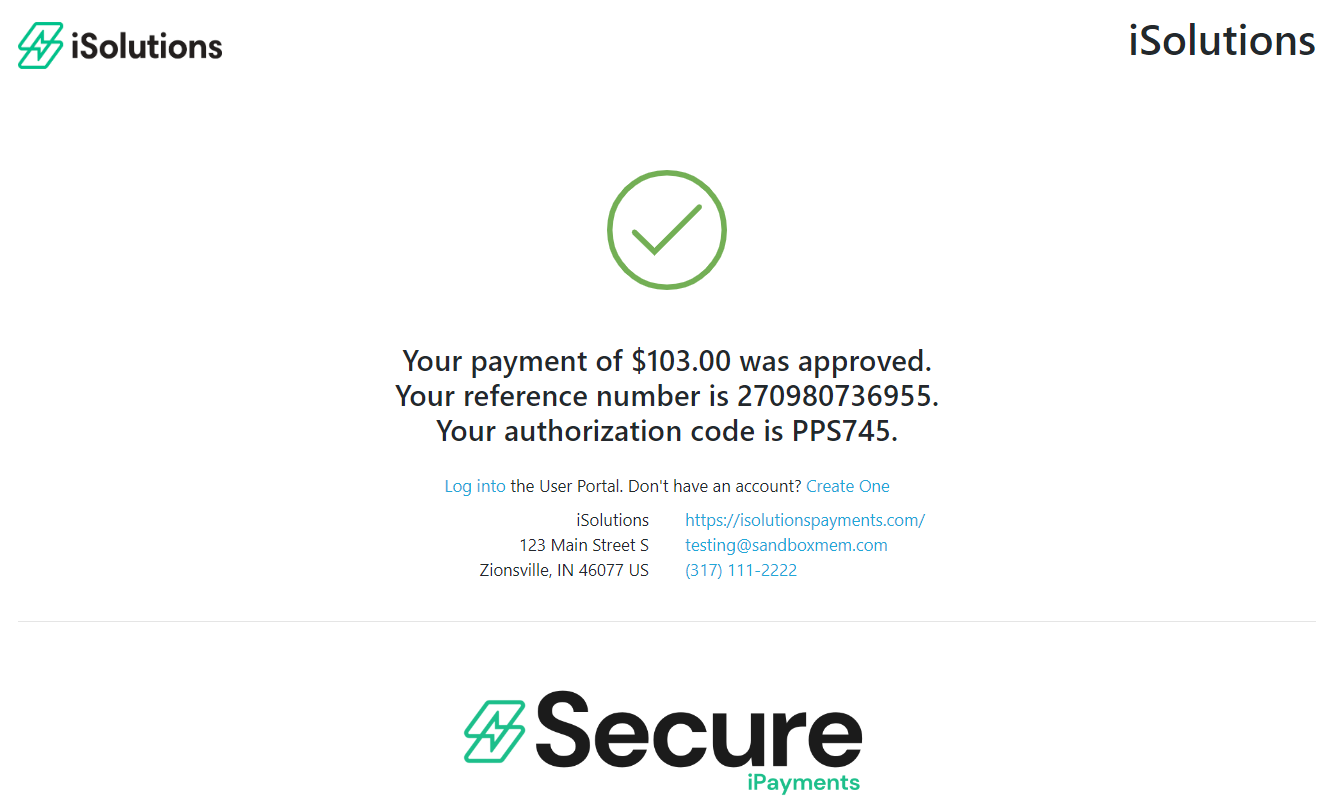
As you can see, our app also supports convenience fees when paying by credit card if you choose. Once the customer submits their payment, they will receive confirmation on the hosted payment page, as well as a receipt in their email for the amount paid.
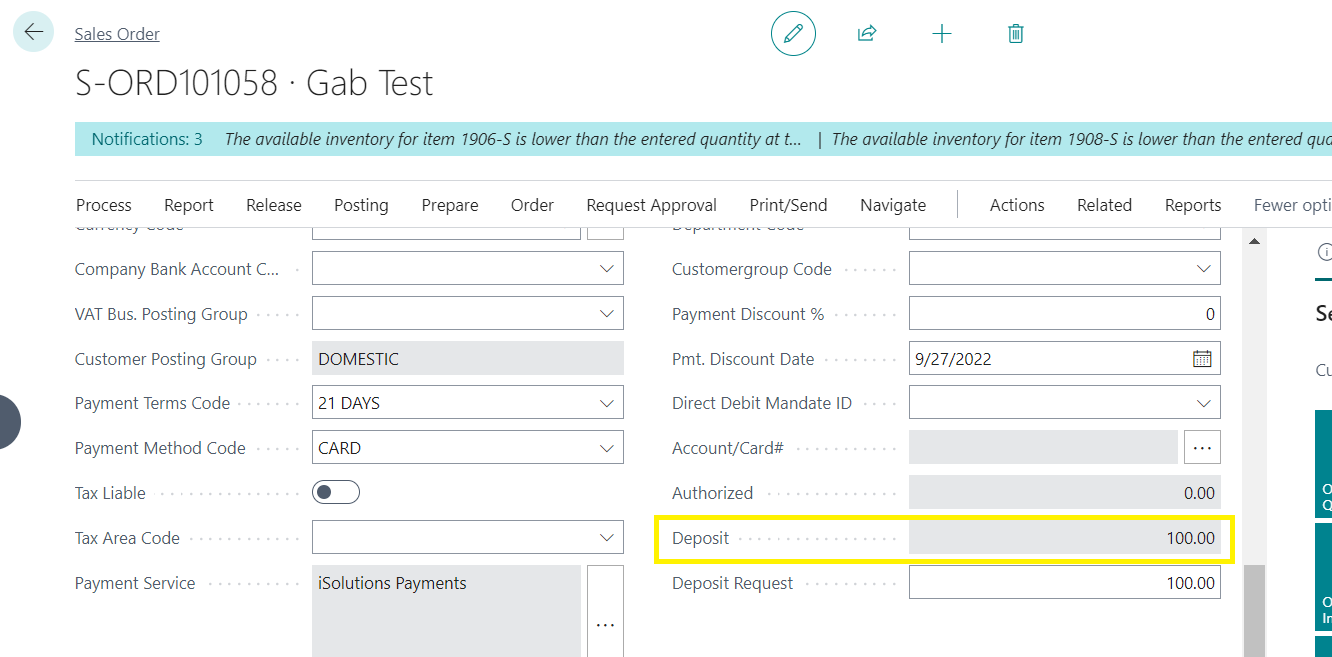
When the Business Central user goes back to look at the sales order, you will now see the deposit.