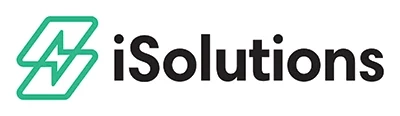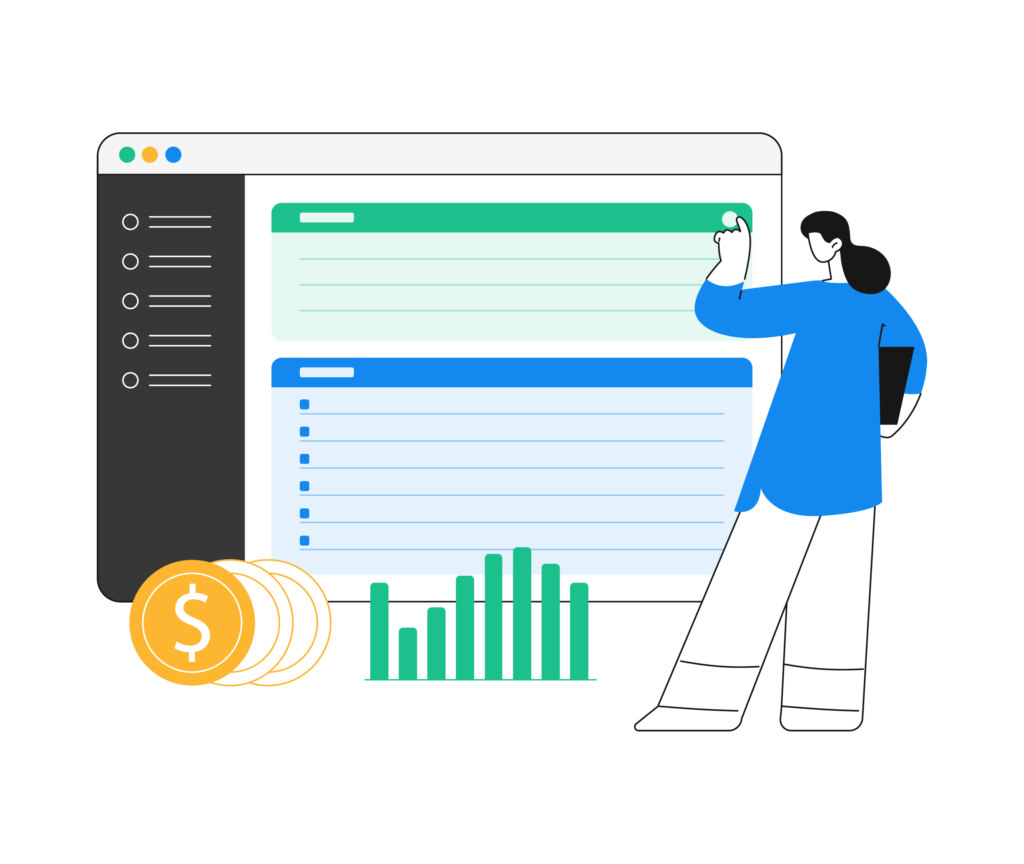Open a Sales Order
Within Microsoft Dynamics 365 Sales, open a new Sales Order and go to the Payments tab and select new Payment.
Enter Card Information
In this step, you can select an existing credit card profile or manually enter the credit card information. You have the option to record the payment as check or cash within the Payment Type drop down.
The system will not let you process payment for more than what the order or invoice is for. You have the option to run more than one credit card just as long as the total amount does not exceed the document total.
Successful Payment
Upon Success of the Payment, you will see the returned information from CardPointe in the grid below. If you need to void/refund the payment, simply delete the payment.
Sales Order Transfer to Invoice
When you transfer the Sales Order to an Invoice, the payment will be transferred as well.