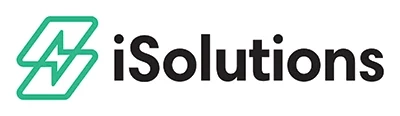Transferring deposits from one order/on account payment to another is easy with the iPayments application for Business Central.
Here’s how to do it:
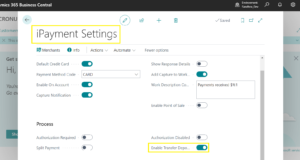
First, you need to enable this feature. To enable , go to the “iPayments Settings” page and toggle on the “Enable Transfer Deposits” feature.
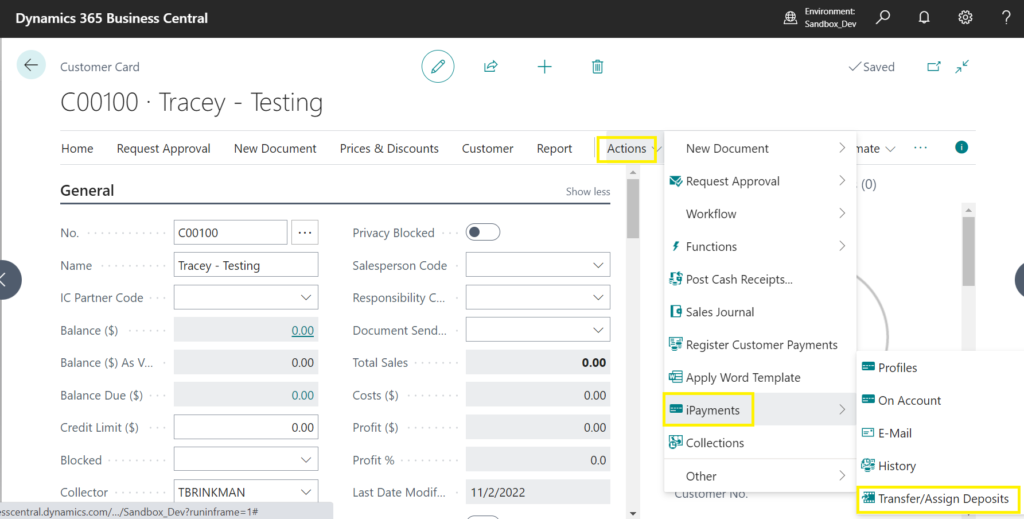
Once this is enabled, you can go to your customer card and selecting the customer that you want to change deposits for. Once there, go to Actions > iPayments > Transfer/Assign Deposits.
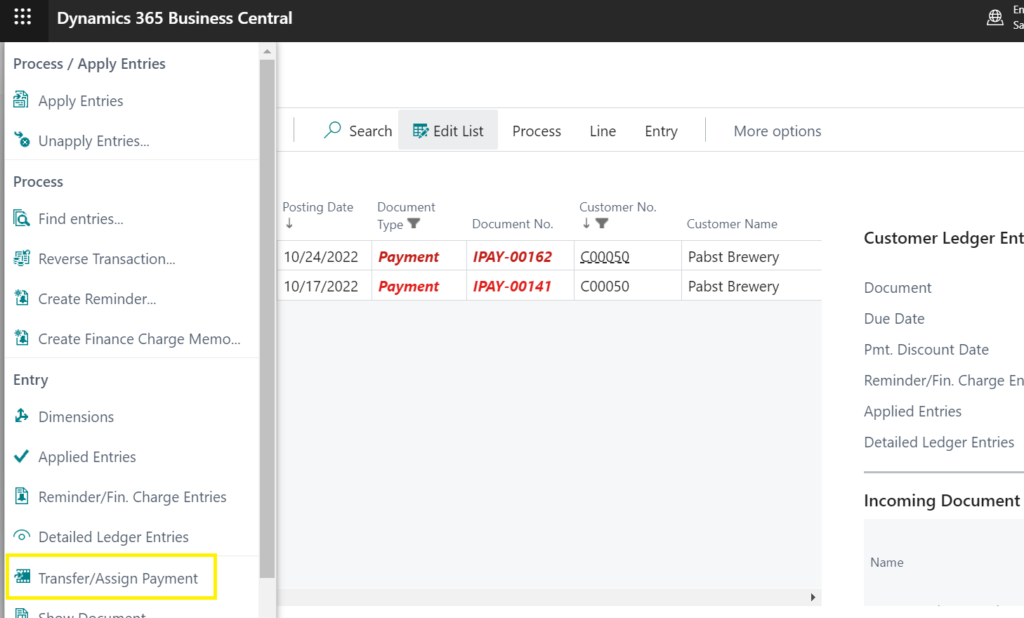
Select the 3 dots next to the payment you would like to move, and then choose “Transfer/Assign Payment.”
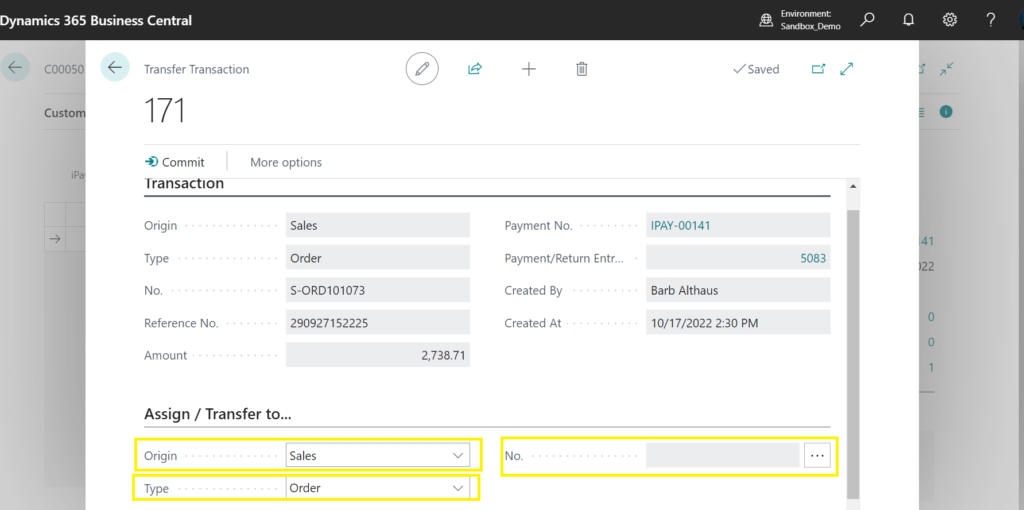
The transfer transaction screen will pop up. On this screen, you can select the origin, type, and document number, as seen below. The document number will give you sales documents with outstanding balances. It will show you what order it is assigned to currently, if any. You are able to choose a different order using 3 dots OR choose on account. If you choose “on account,” it is no longer assigned to an order. This is essentially “unassigning” it.
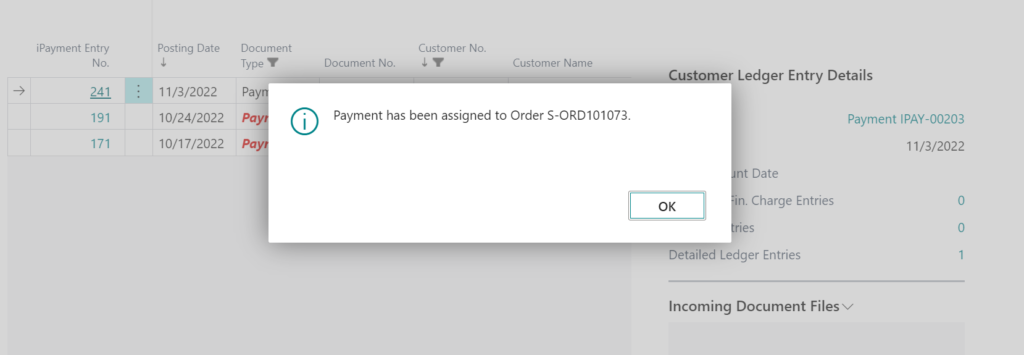
Once you choose your document, you can click “Commit” at the top, and the payment will be assigned to that order, or become an “on account” payment, for you to assign the order at a later date.