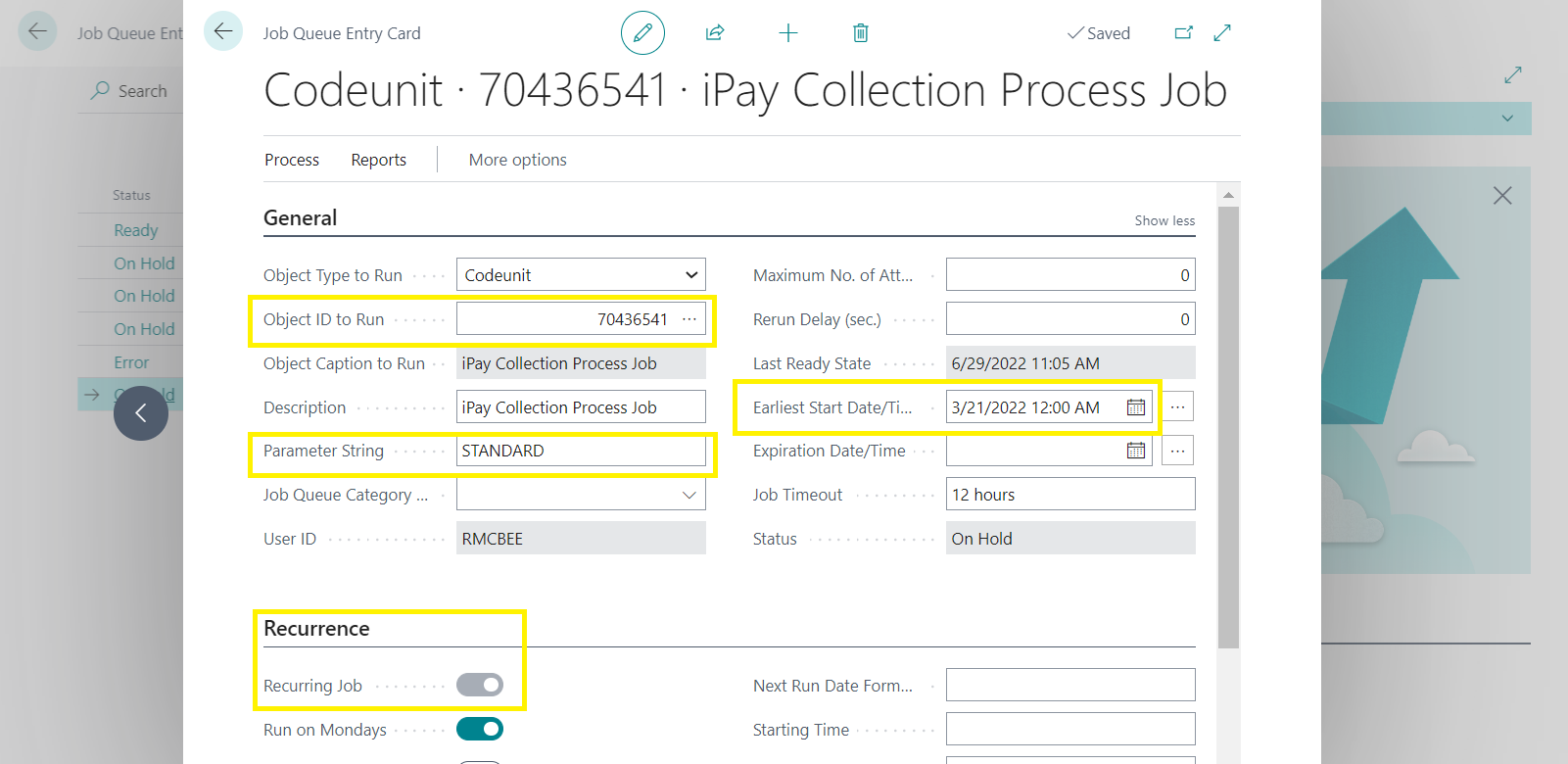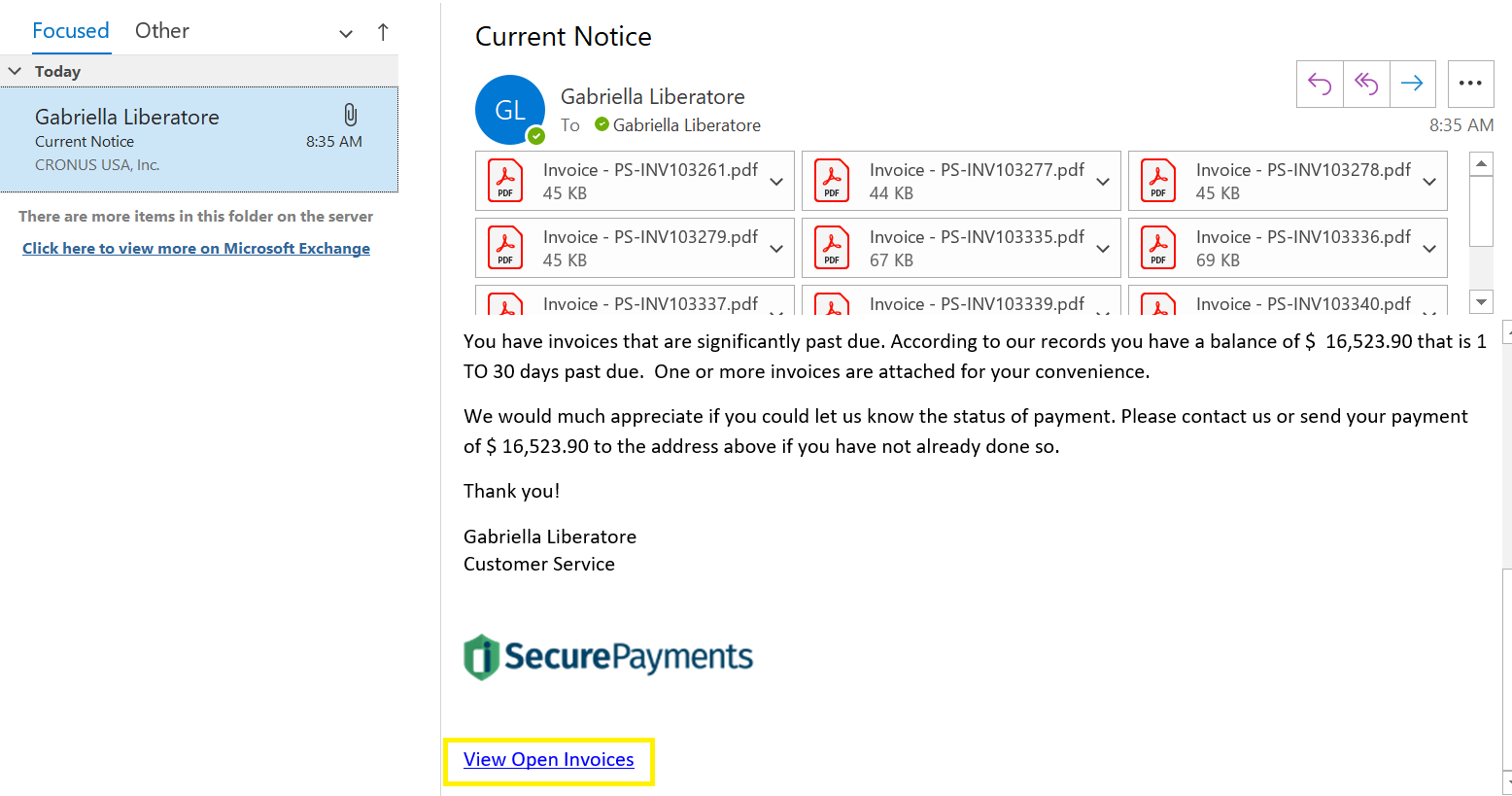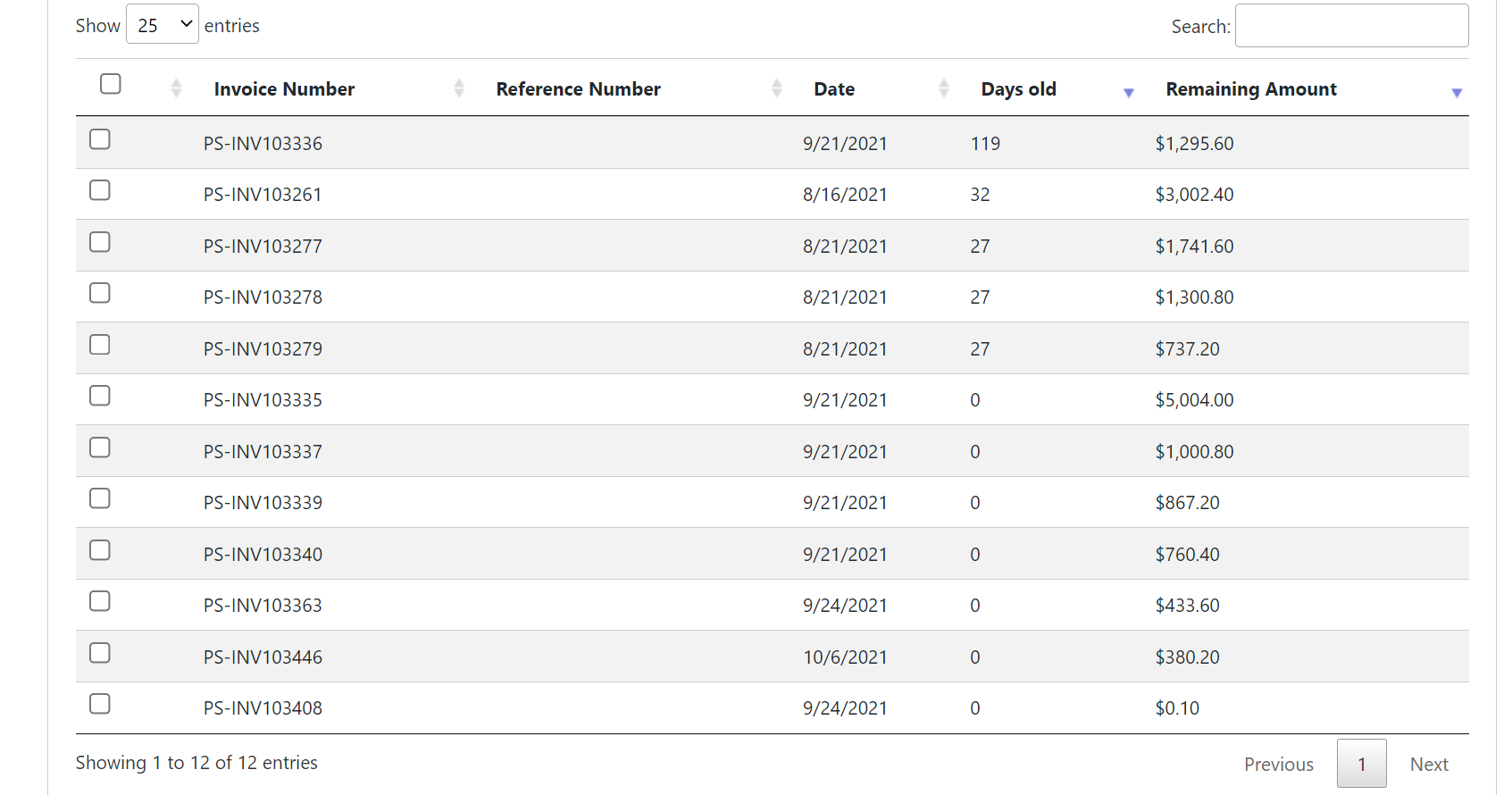Microsoft Business Central Collection Plan Reminders
Sending automated collection reminders in Business Central saves time and effectively prompts customers to pay their incoming or past due invoices in a timely manner. Sending these reminders just became much easier for your business with the Accounts Receivable Automation Collection Plan. This collections tool will allow you to select when to send these reminders, customize the email, and choose which customers receive them. Here’s how to do it:
To setup an automated reminder Collection Plan within Microsoft Dynamics 365 Business Central, start by opening up the Collection Plan window as shown below.
You can setup as many actions as you would like. In the first example highlighted below, we are sending a reminder to customers who owe money within the next 5 days. Each step can have its own template letter assigned.
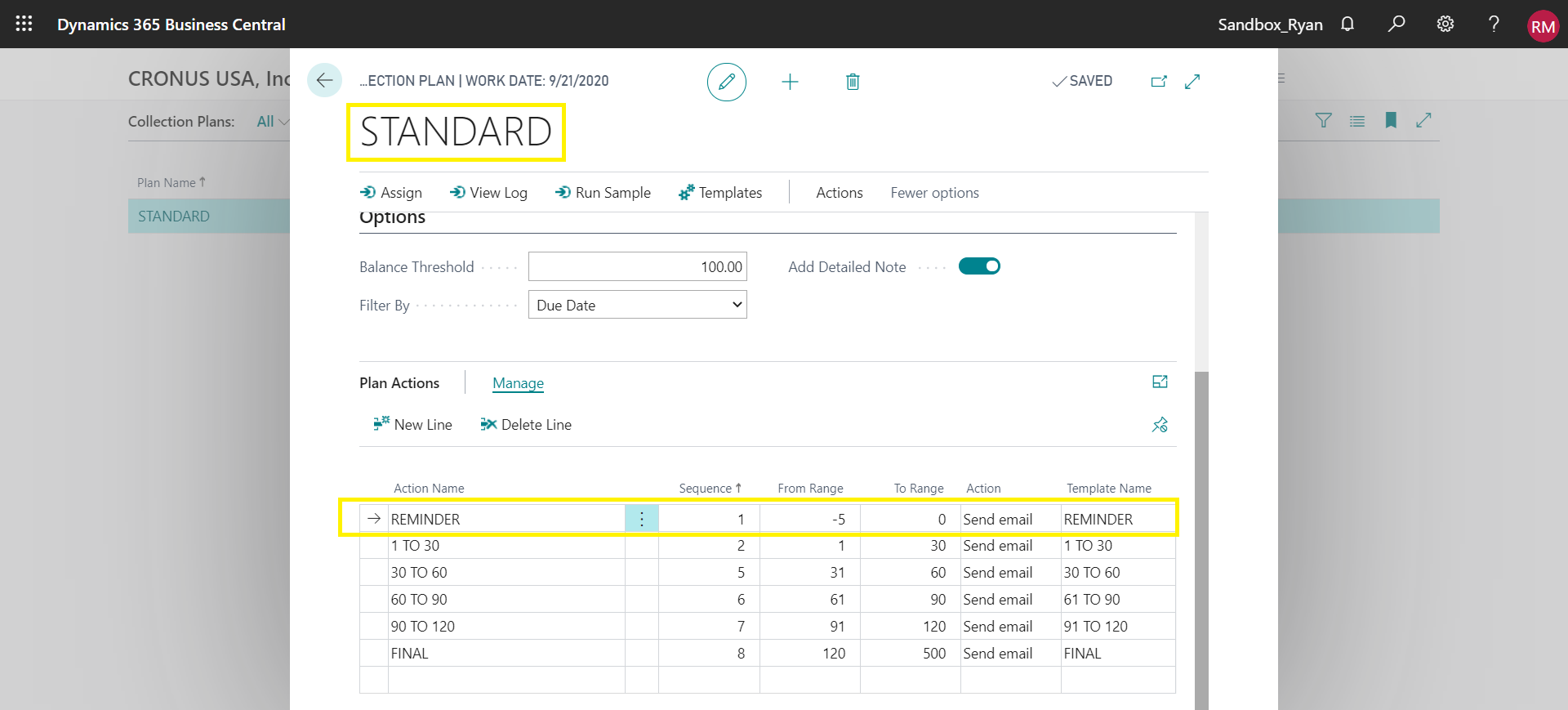
Customer Assignment
To assign the Collection Plan to your customers, select “Assign” and choose which customers this will apply to. Each customer can have one plan assigned to them.
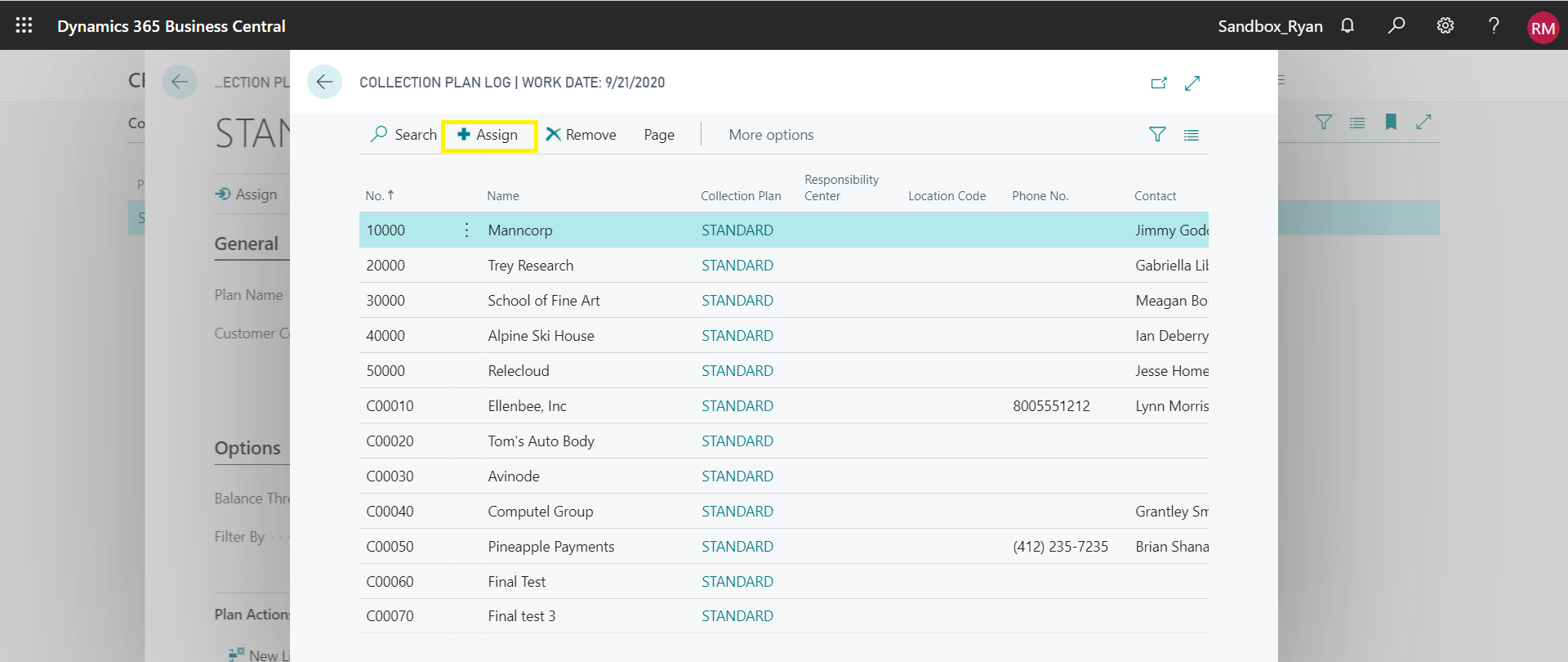
Collection Email
Your customers will receive an email like the one below. It has a convenient “View Open Invoices” link at the bottom that your customers can click on top view ALL open invoices.. The past due invoices are also attached individually.
Customer Click to Pay
Clicking into the “View Open Invoices” link will take you to a payment portal page that shows all open invoices – open and past due. The customer can pay one or more open invoices.
Collection Template Letter
Each action can have its own template letter that can be modified. You can choose which line items to add. See below for possible options.
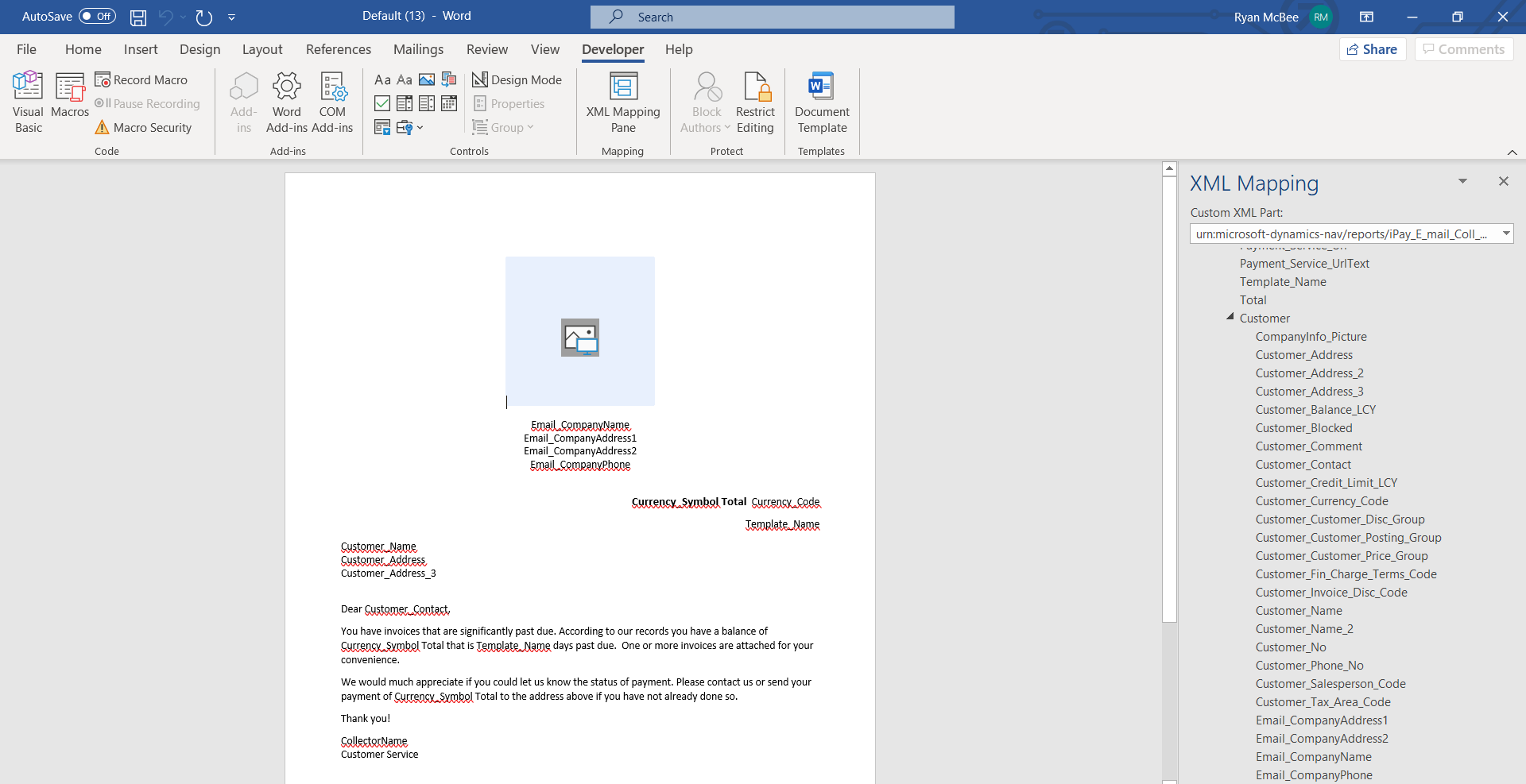
Job Queue
Go to “Job Queue Entries” and add Codeunit 70436541. You can set up this job to run as often as you’d like your customers to be notified. You will want to ensure the following fields are filled out once you input the object ID:
Parameter String: should match your collection plan name
Earliest Start Date/Time: select the first date you’d like the plan to begin running
Recurrence: toggle on which days you’d like to plan to run