Customer Profiles
Inside of Microsoft Dynamics 365 Finance & Operations, go to the customer record. You will see the the Credit Card Profiles option within the Navigation pane as shown below. Select “Add” to make a new profile that can be used for future use.
The customer address information will default in from the customer record with the option to overwrite. It is important to match up the zip code and street address against what is on the file for issuing bank of the Credit Card. This will help prevent downgrades.
Hit the save button and the profile will be tokenized and stored within the secure CardConnect cloud. Click Save.
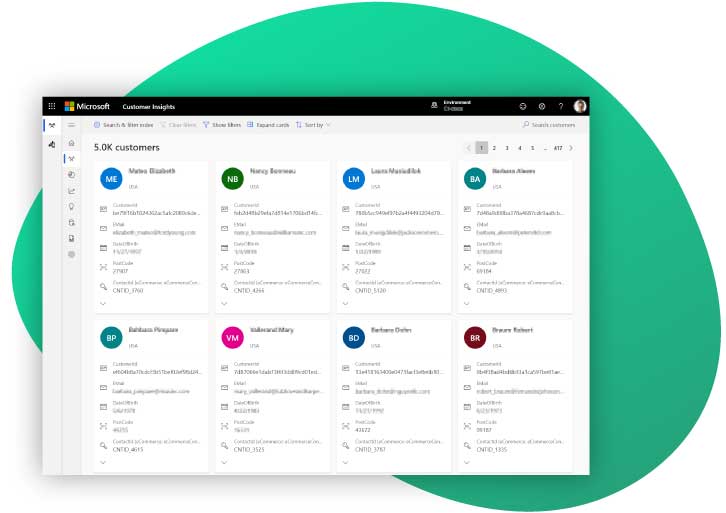
Stored Profiles
You will now see a list of stored profiles that can used for future transactions.
Questions? Contact us here!