Having the ability to send a link to a customer that gives them the ability to input their credit card information on their own saves time and reduces input errors. With the newiSolutionsfeature “iPayment Contacts,” you can now securely send the request to all of your customers with a few simple clicks. Here’s how to do it:
To start, open up Microsoft Dynamics 365 Business Central and go to iPayment Contacts. From here, you can click on the three dots, and hit “Select More.” Now you can select any or all of the customers you would like to send this link to. Once you have everyone selected, you can click the “Email” button at the top.
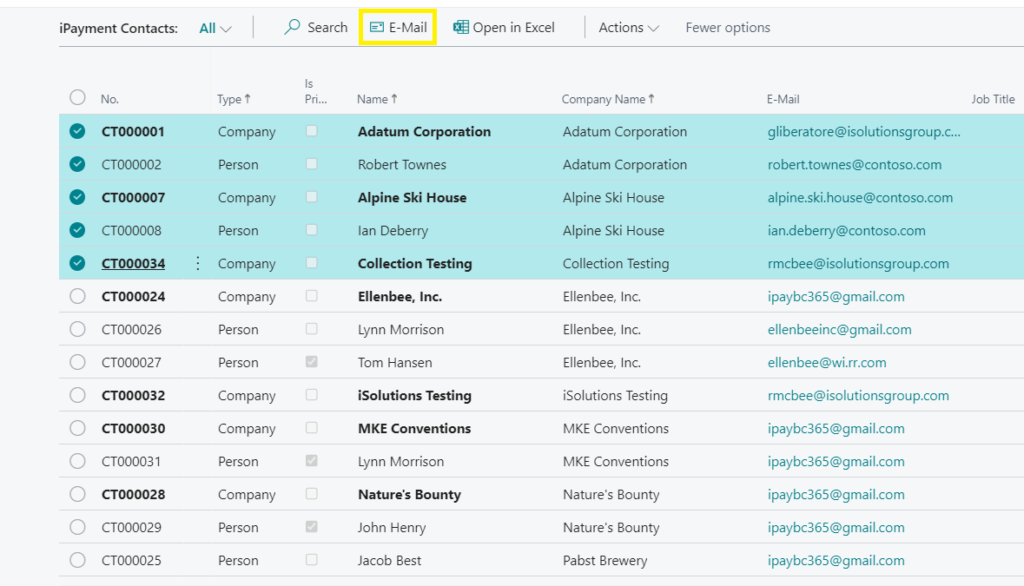
Your customer will receive an email similar to the one below, where they can press the “Click here” button.
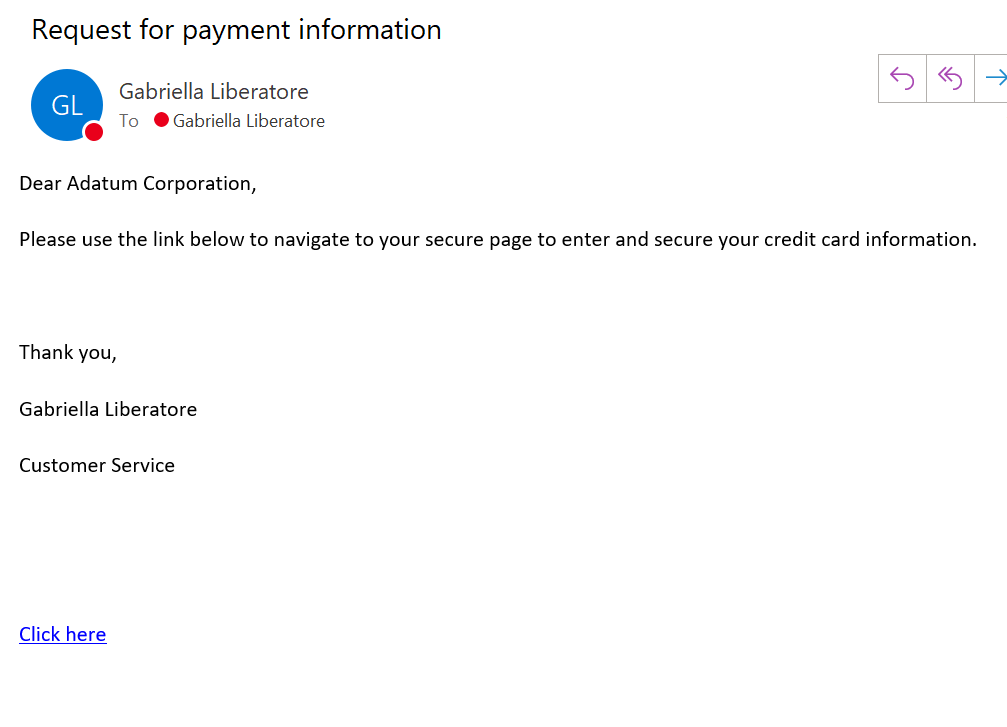
Once your customer presses the “Click here” button, it will take them to the below page. They can choose if they would like to input a credit/debit card, or their ACH information.
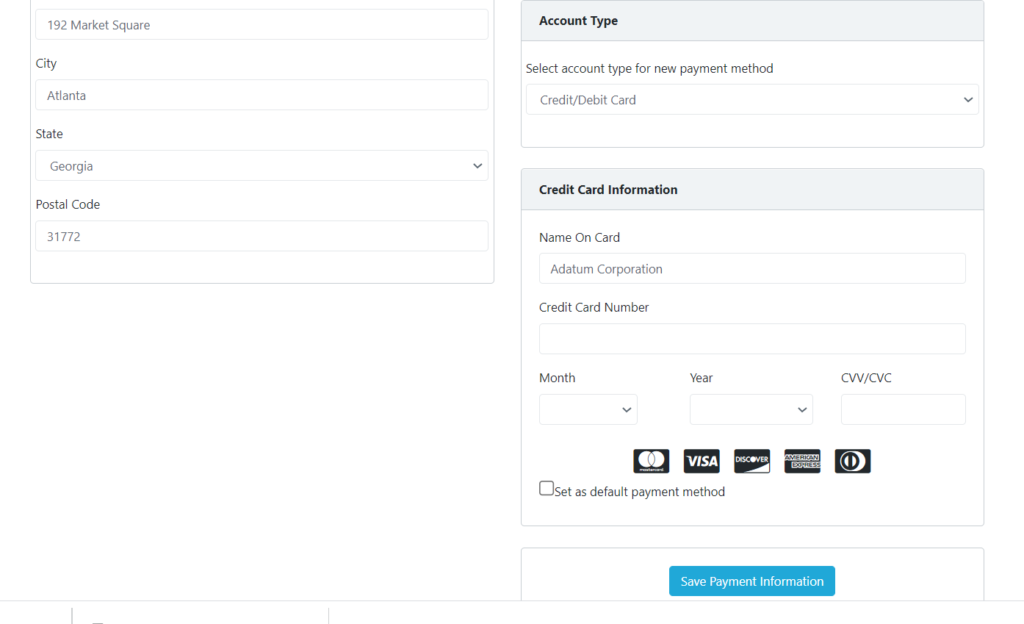
Once they click “Save Payment Method,” the HPP will show them that it was successful. If unsuccessful, it will display a red X.
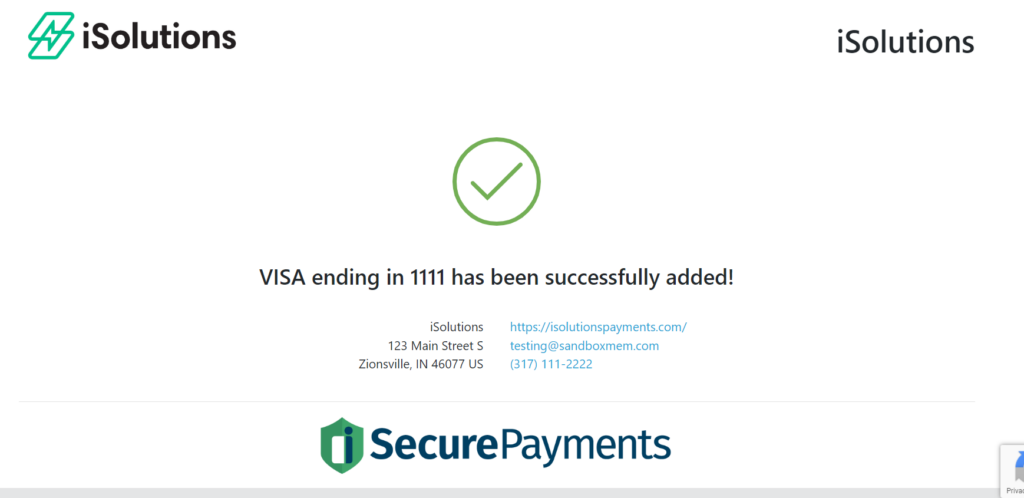
You can then go back to the customer record and selections Actions > iPayments > Profiles, where you will then see the tokenized card stored there.
Download the iPayment App here.